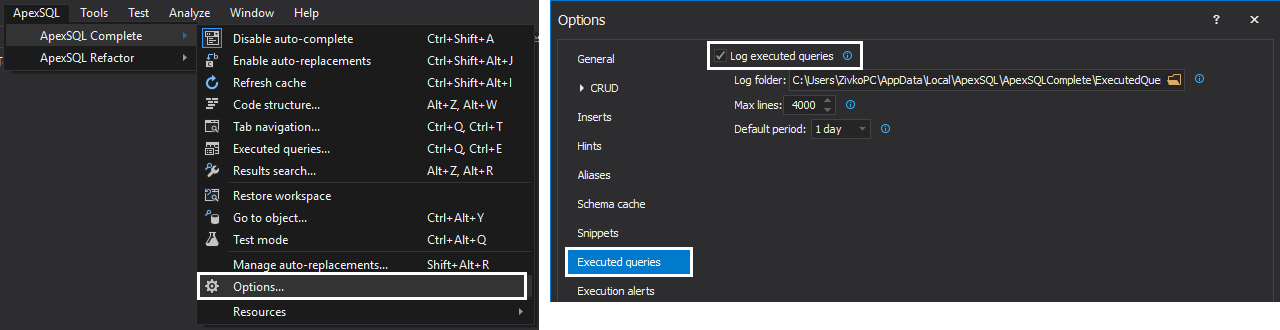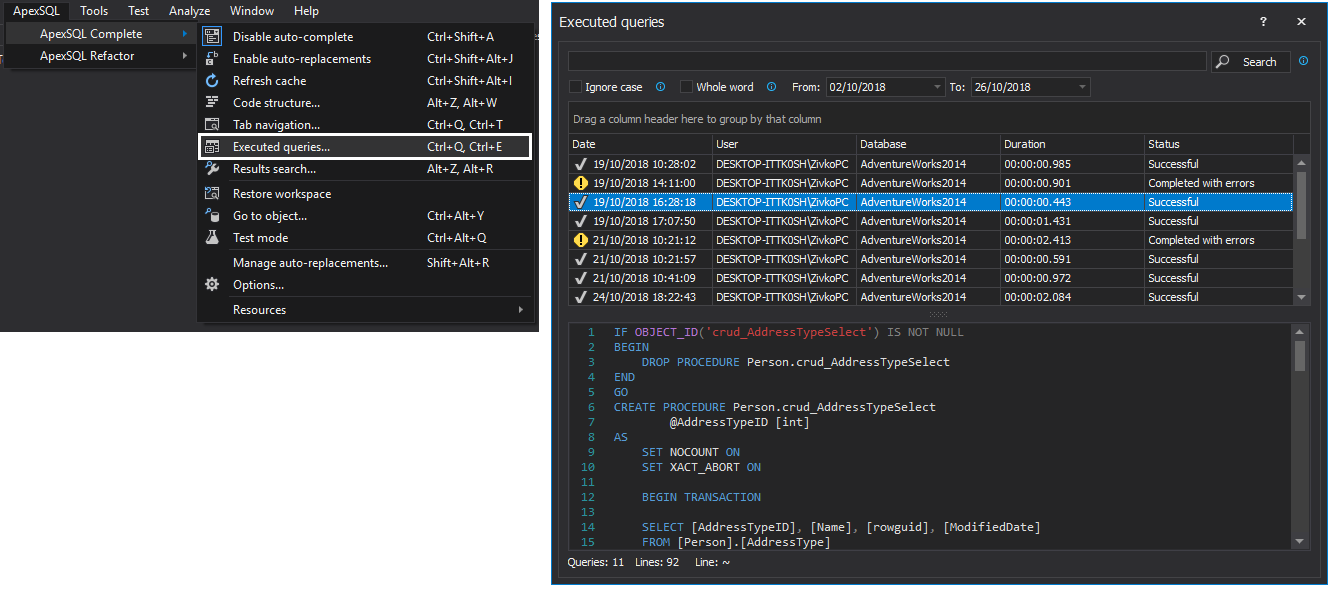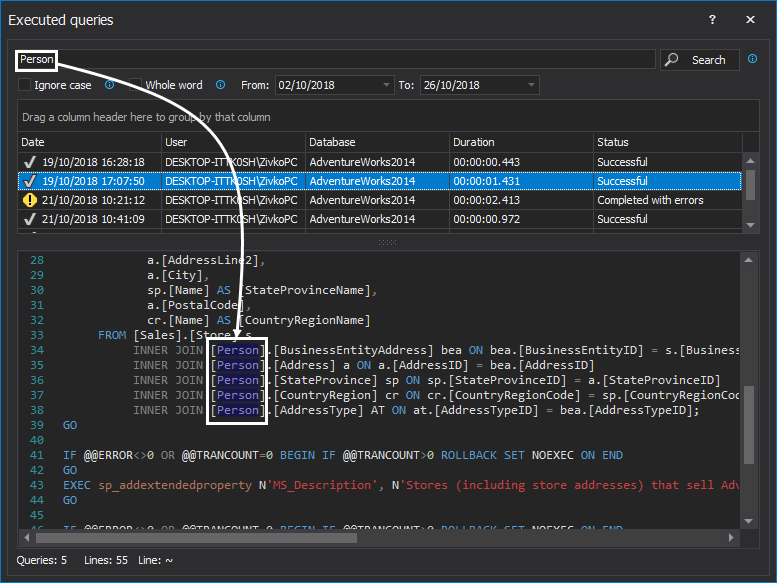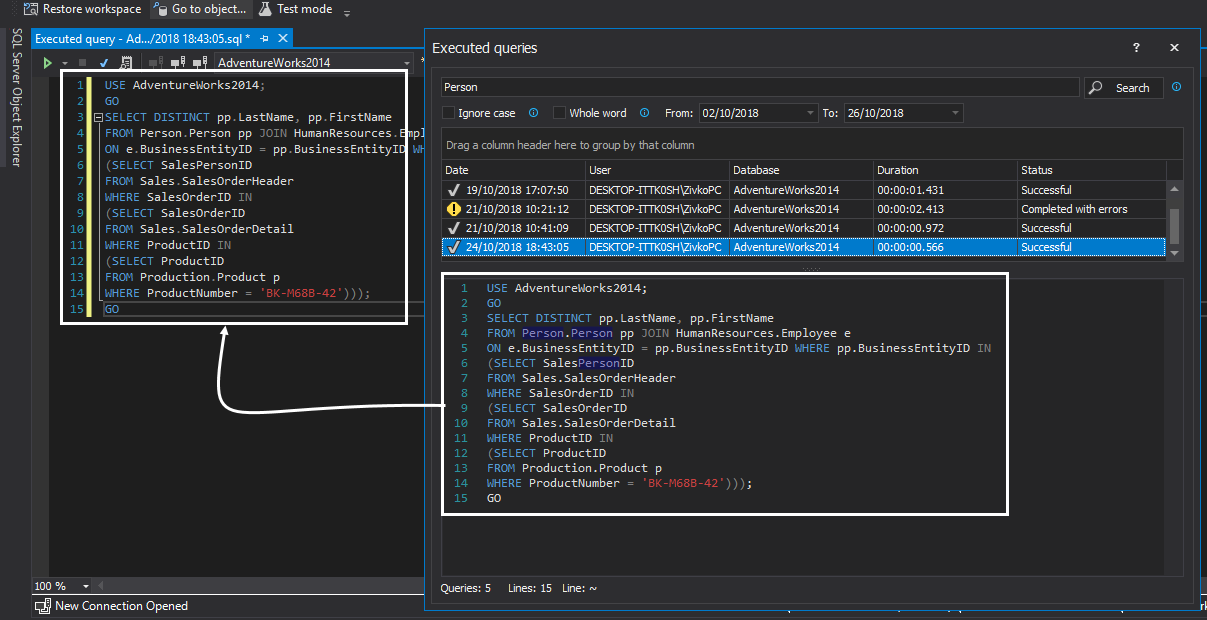This tutorial describes how to manage executed queries, search its content and re-use them, using the Executed queries feature.
Transcript
Hello, and welcome to this video presentation in which will be introduced the ApexSQL Complete feature that keeps track of all queries which have been executed in SSMS and Visual Studio, by saving them to the certain location.
Before we start, let’s be sure that the Executed queries feature, which keeps tracing of executed queries, is enabled. Go to ApexSQL Complete menu, choose Options option and under the Executed queries tab, check the Log executed queries checkbox:
Below the Log executed queries checkbox is default location where the executed queries will be saved. But this location can be set up wherever you like:
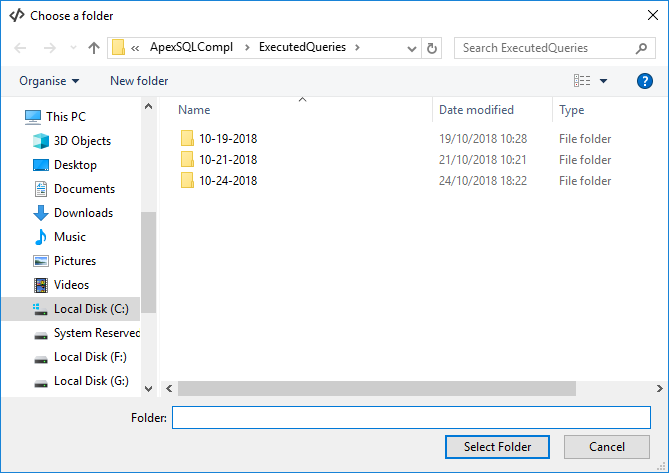
Also, there is an option to set the time period for which logs will be displayed on startup of the Executed queries form. We will discuss more about this option later in this video:
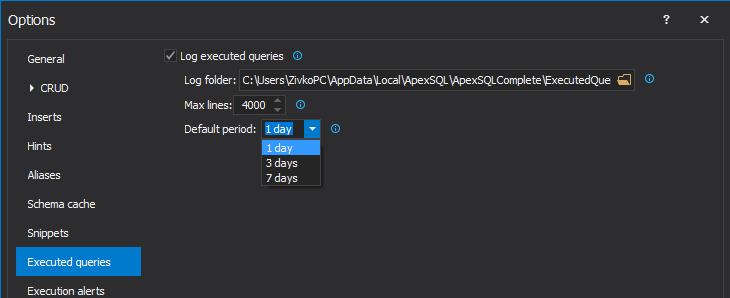
After these options are set, let’s execute some queries.
The Executed queries feature can be called by going to the ApexSQL Complete menu, and by clicking on the Executed queries option. This will open the Executed queries form, which shows all of the executed queries:
From this form, useful information about queries that have been executed is shown. By selecting the desired query, the user can find out when the query was executed (time and date), execution status (was it successful, or with errors), query execution time, and on which database was the query executed. Also, all of the code for the selected query from the Details pane can be seen.
Dragging the header of the column and dropping it in the area above the list of executed queries, the list will be grouped:
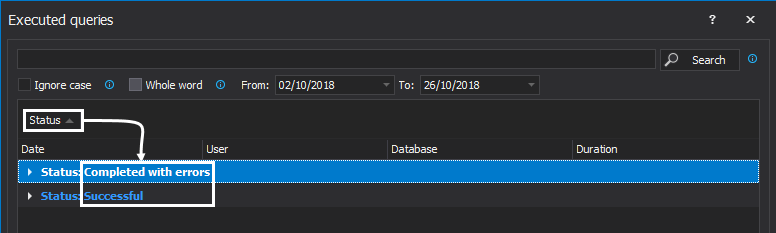
The content of the executed queries can be searched through the search box at the top of the form. Specifying a search hint and searching through the executed queries will show a list of all queries that contain a specified term, and in the query content preview, searched term will be highlighted:
The content of each query from the Executed queries form can be copied and re-used. By double clicking the query from the list will automatically put the query content in a new query window:
Thanks for watching. For more information, please visit apexsql.com
Note: Executed queries feature has been renamed to Query history