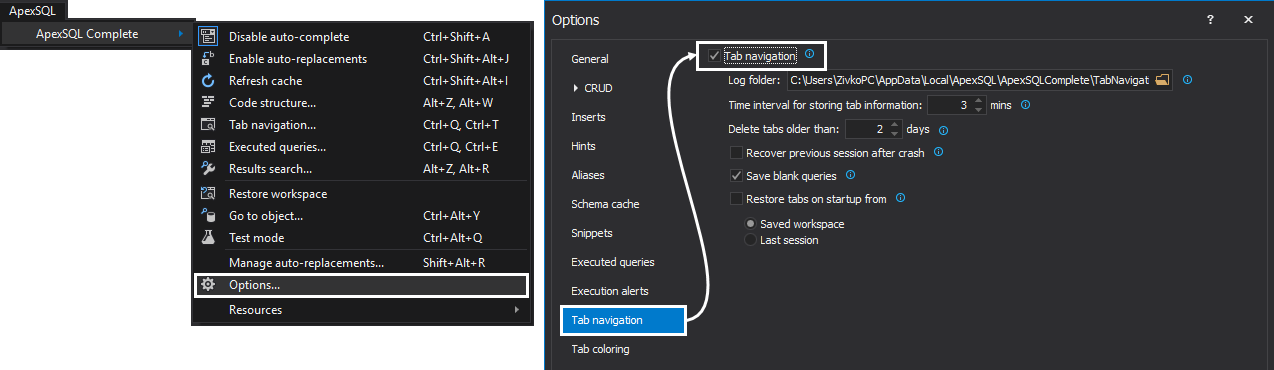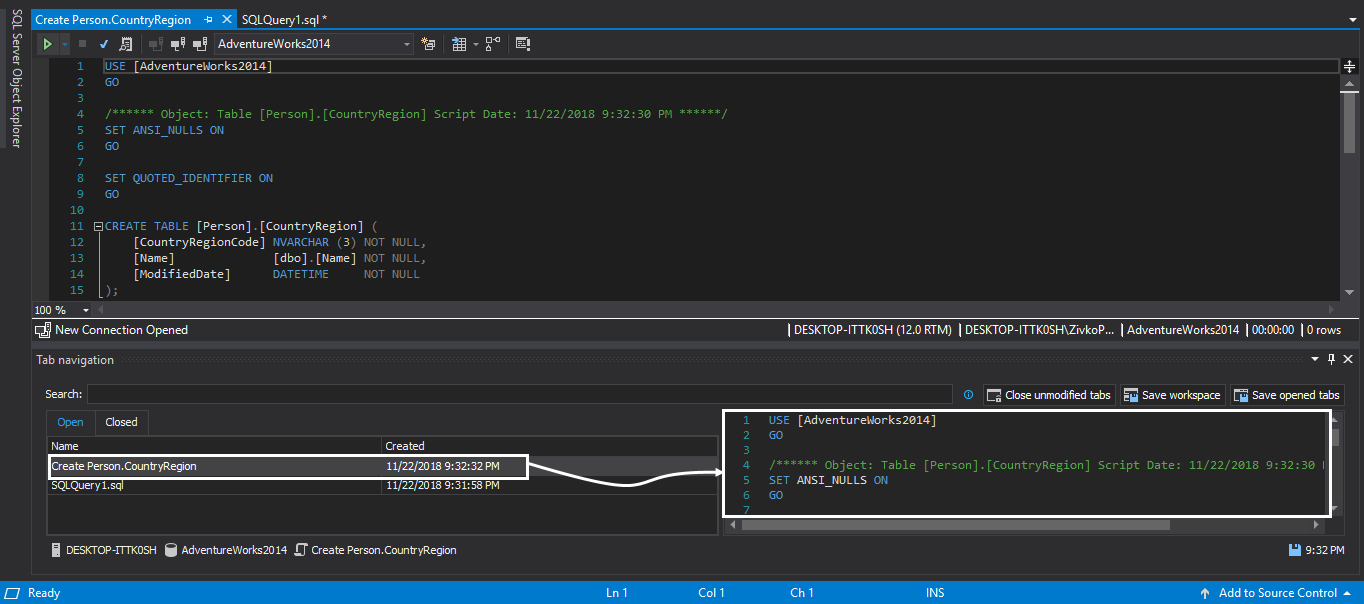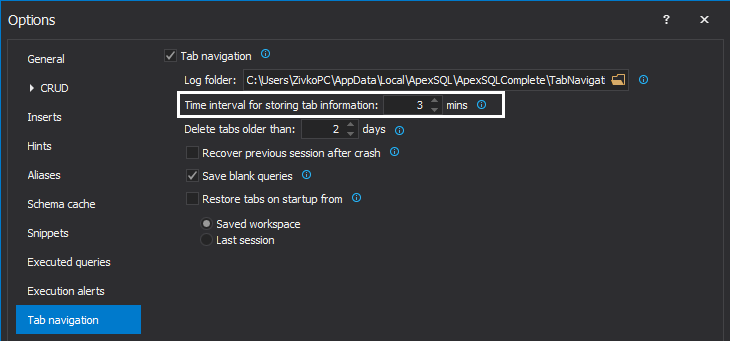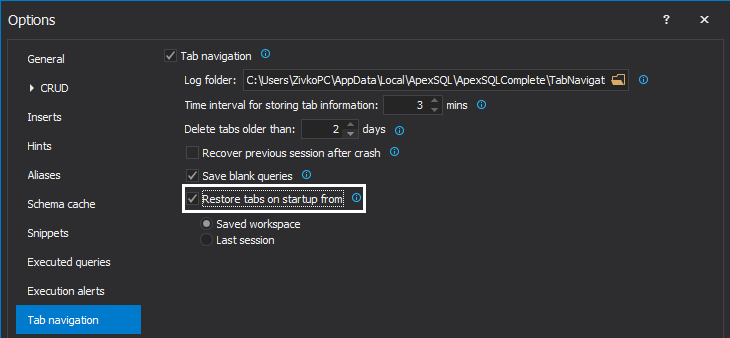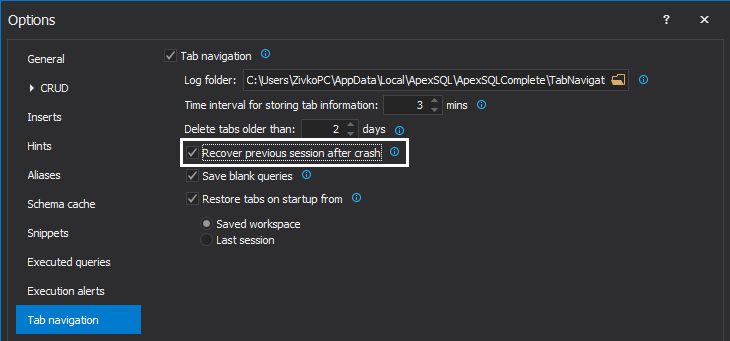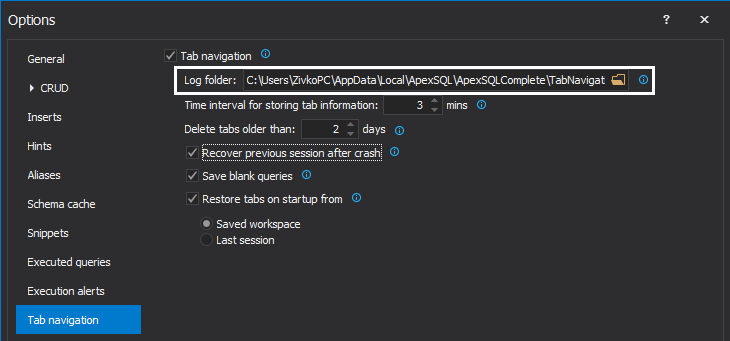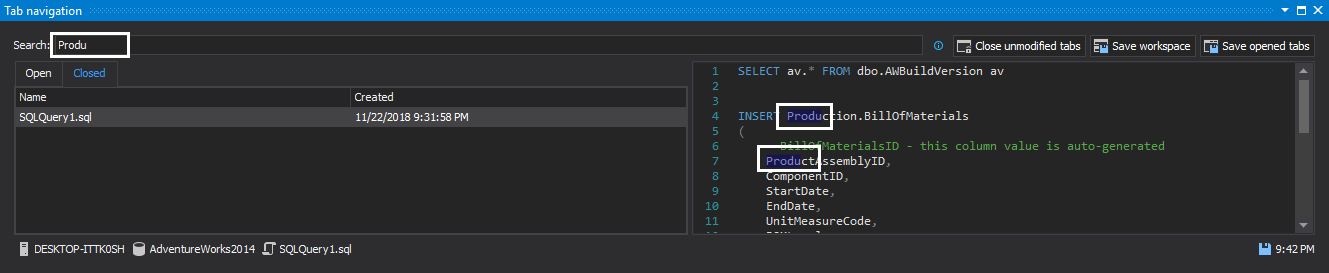This video describes how to use the Tab navigation feature to organize and save opened tabs, explore closed tabs and re-use them. Tab navigation is a feature that keeps track of all opened and closed tabs in SSMS and Visual Studio, by saving them to the certain location.
Transcript
Hello, and welcome to this video presentation in which will describes how to use Tab navigation to organize and save opened tabs, explore closed tabs and re-use them.
To enable the Tab navigation feature, from the ApexSQL Complete menu, click the Options option and check the Enable tab navigation option, under the Tab navigation tab:
From now on the Tab navigation feature will monitor all opened and closed tabs.
Let’s open couple of the query editors and paste some code
To show the Tab navigation panel, it needs to be initiated from the ApexSQL Complete menu and click the Tab navigation option:
As you can see all opened tabs will be saved in the Open tab section:
Now, let’s close some tabs.
After the query tab is closed, no matter if it is saved or not, it will be stored in the Closed tab:
Double click on desired query will open that query in the new query editor.
There are two ways of saving the content of queries kept by the Tab navigation feature. Content can be saved manually, by clicking the Save opened tabs button, or by setting an interval for auto-saving of the content in ApexSQL Complete options, by setting the Time interval for storing the tab information option:
Minimum time interval that can be set for auto-saving the content of a query is 1 minute and the maximum is 30 minutes –this will be shown in the video
To be able to restore the workspace on the next start of the host application, which includes opened and closed tabs, the current workspace must be saved by using the Save workspace button in the Tab navigation pane:
To restore previously saved workspaces, click the Restore workspace option from the ApexSQL toolbar
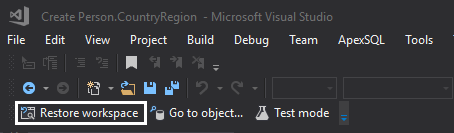
Another option to restore workspace is to set it to be restored automatically on the host application start. To restore previously saved workspace on host application startup, the Restore workspace on startup option must be checked in the ApexSQL Complete options:
In case the host application stops working, all opened tabs, including the content, will be lost. To ensure that all opened tabs will be recovered and opened on the next host application start, the Restore previous session after crash option must be checked:
All opened and closed tabs are stored by default in the Tab navigation folder. But this location can be set up wherever you like:
To search through the opened or closed queries, specify the search hint in the appropriate field and the add-in will filter all queries that contains the specified search hint, highlighting it in the query
Thanks for watching!
Note: Executed queries feature has been renamed to Query history